Finally, AllSome Track has made its way to Shopify for our Malaysia online merchants!
AllSome Track is a parcel tracking system for users to track, get notified and collect their parcels next door; in 1 minute, with a single mobile number.
This post is serving as a tutorial to assist Shopify merchants to install and use AllSome Track. Join us today and start providing outstanding parcel tracking experience!
The Shopify App can be found at: http://bit.ly/2ew7t89
Why AllSome Track?
- No more “What’s my tracking number?”, “Have you shipped my items?”, “Where’s my parcel?”, “When will I get it?”, “How and where should I track it?”.
Your customers are well-informed throughout the entire shipment processes. SMS notification will be sent when the parcel is collected for shipment and when the parcel is out for delivery to your customers’ doorstep. - User experience is equaled to sales.
Customers want to know that you care what they care. And, parcel tracking is as important as the parcel itself. With AllSome Track, your customers can track all their parcel in one place, with just a single screen and with just their mobile number. Yes, their mobile number is now their tracking number now.
In case, they have missed the parcel, it’s also no longer any problem as AllSome Track could help your customers to reschedule their delivery. A first class parcel tracking experience that no one can resist.
Step 1 : Account Registration (Free)
You need an account with AllSome Track, register at: https://track.allsome.my/register
Once “Register” button is clicked, you will receive a verification link through your given email address. Click on the link to verify your account.
Step 2 : Login & Update Profile
After your account verification, you can login with your mobile number and password: https://track.allsome.my/login
You are recommended to update your profile as these information will be reflected at the tracking page. To edit your profile, click on the “Settings” from the left panel (next to your profile image), Select “Edit Profile”.
Please pay special attention to Email, Nickname, Contact No 1 (if different from your registered mobile number) and image (Image URL). These information will be displayed over your customer’s tracking page. After the profile was edited, please click on the corresponding “Submit” green button.
Sample
Email: hello@yourhost.com
Nickname: Your Store Name
Contact No 1: +60141234567
Image URL: https://track.allsome.my/allsome.jpg
Step 3 : Add Shopify Store URL to AllSome Track
This is a compulsory step. Shopify merchant would need to add their Store URL to AllSome Track. To add your Shopify Store URL, click on the “Settings” from the left panel (next to your profile image), Select “Edit API Keys”.
Under Shopify Store, enter your store URL without “https://”. For example: allsome-track.myshopify.com
Click on “Submit Entry” green button after the URL is entered.
Step 4 : Install AllSome Track App to Shopify Store
The Shopify App can be installed through: https://apps.shopify.com/allsome-track
Click on “Get” green button on top right corner. Login to your Shopify store or enter your store URL if prompted. For example: allsome-track.myshopify.com
Click on “Install app” blue button to install AllSome Track app onto your Shopify store.
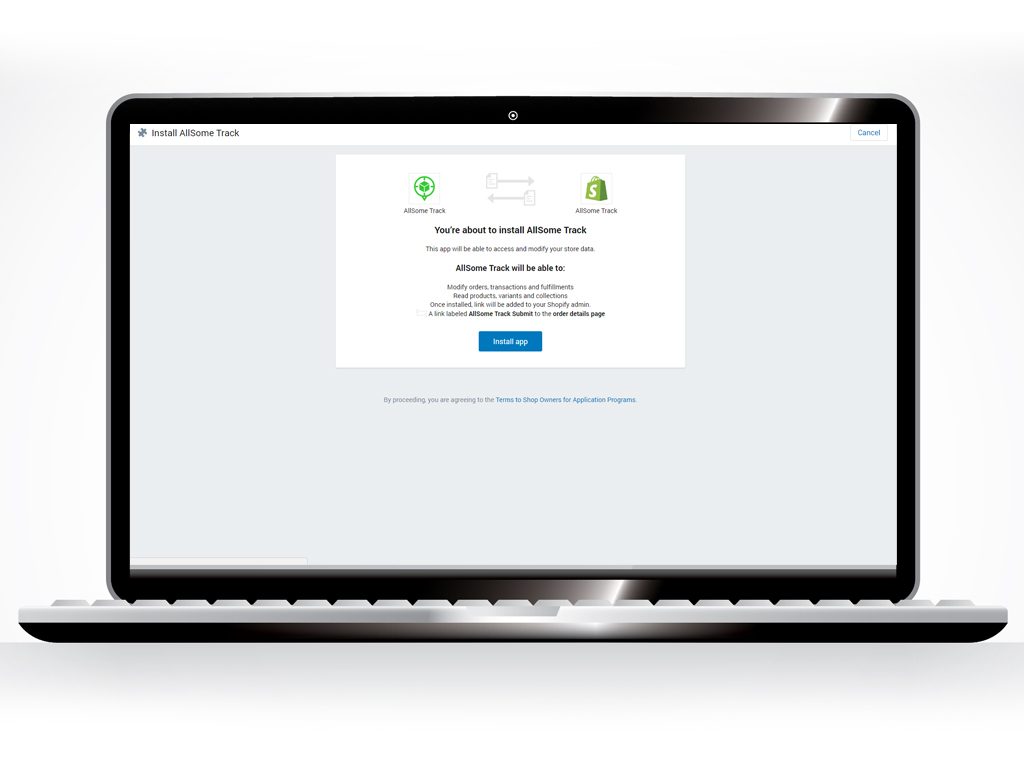
Step 5 : Submit Parcel Entry to AllSome Track
Now, manage your order as usual. After login into your Shopify store, click onto individual order (Orders (Left Panel), click on corresponding order by clicking on order (e.g. #1006).
In the individual order page, click on “Apps” on the top panel, select “AllSome Track Submit”. You will be navigated to AllSome Track page then.
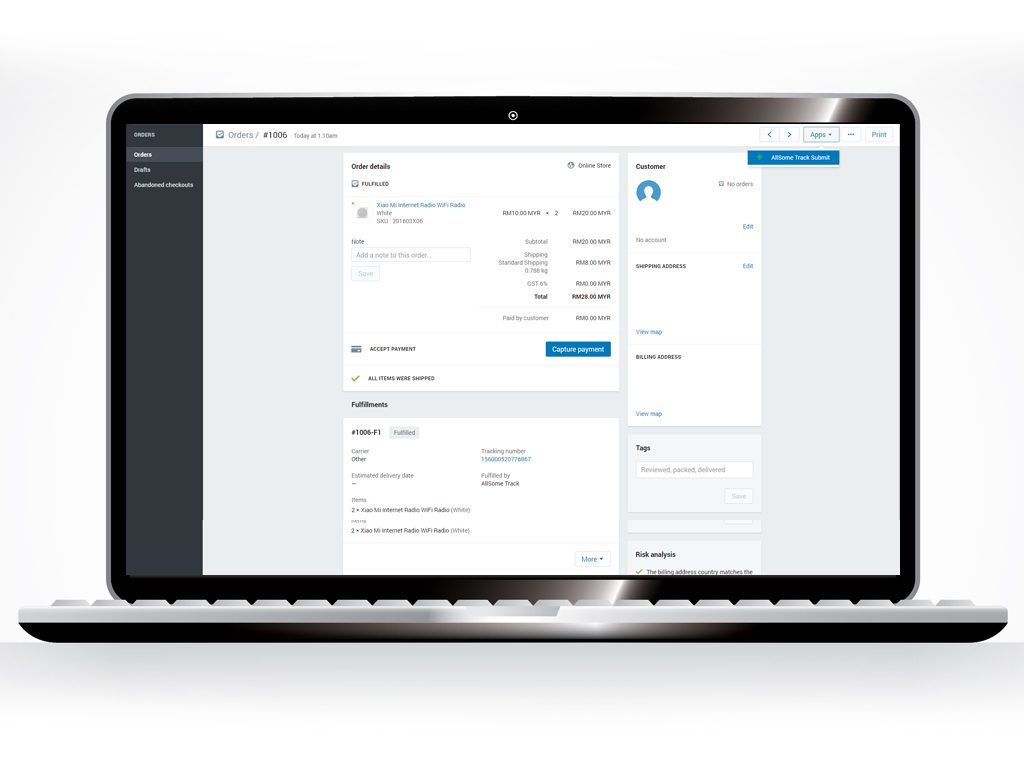
Step 6 : Choose the Courier Company and Enter the Tracking Number
On the navigated page, all order details should be already populated automatically. Choose the courier company and enter the tracking number of the parcel. Then, click on “Submit Entry”. Once successful, you will be navigated to a parcel entry page.
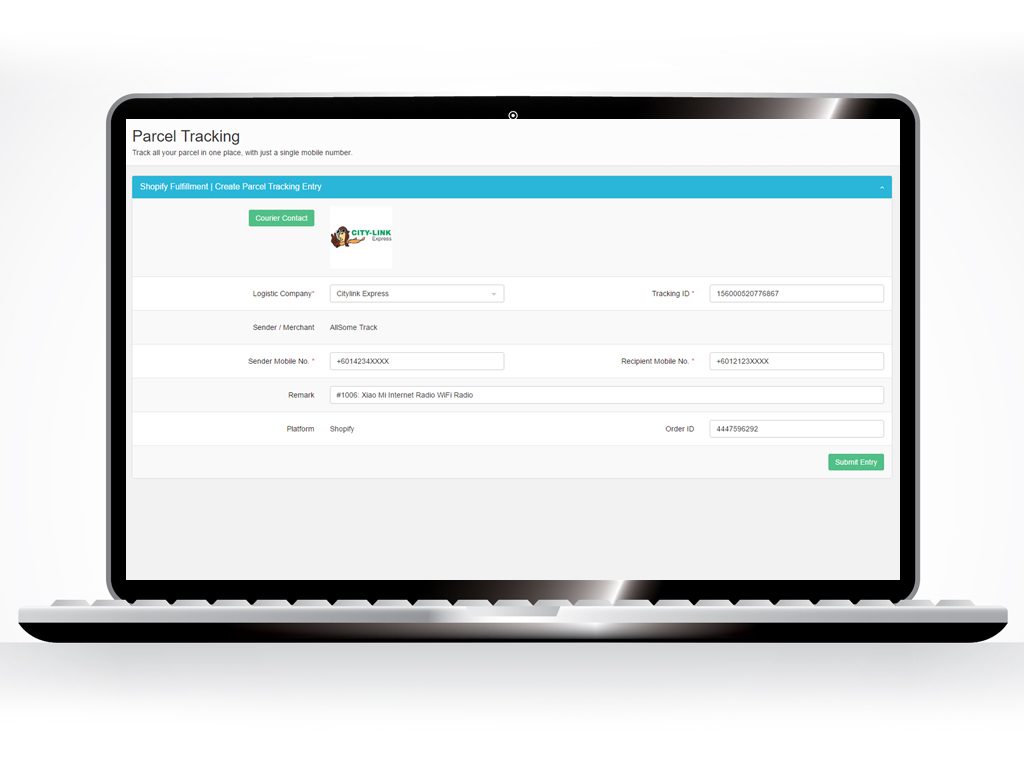
Done! Shopify shipping confirmation email will be sent to your customer automatically. When customer browses his/her order details page, by clicking on the parcel tracking number, the customer can view the parcel information all in one-page.
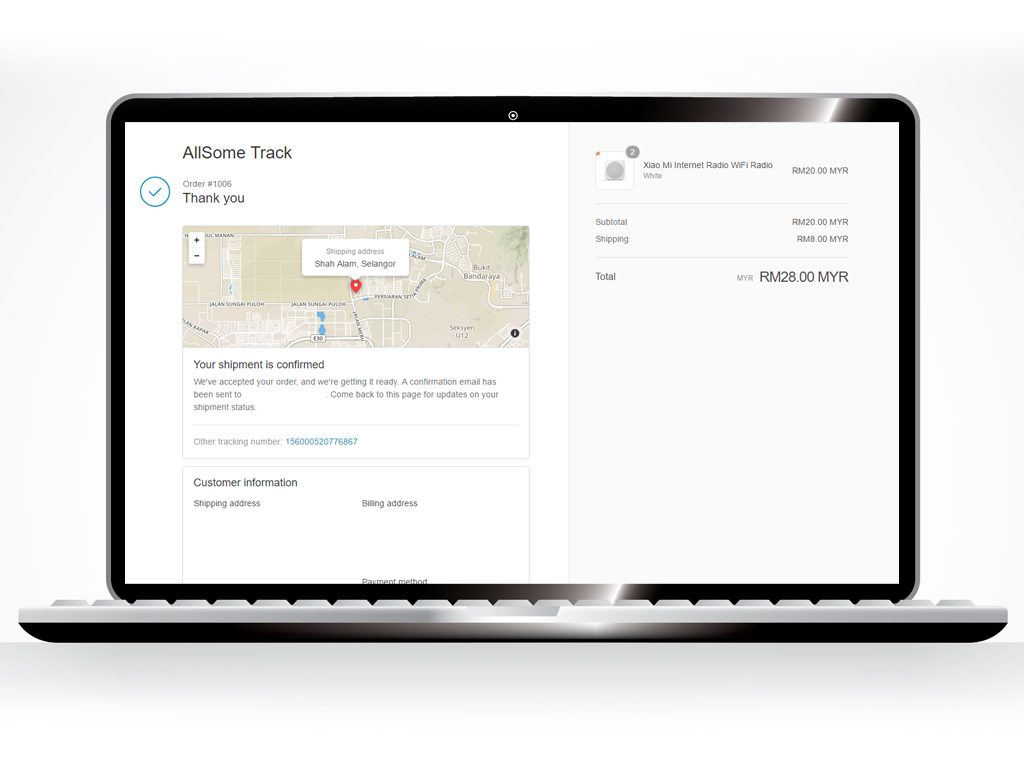
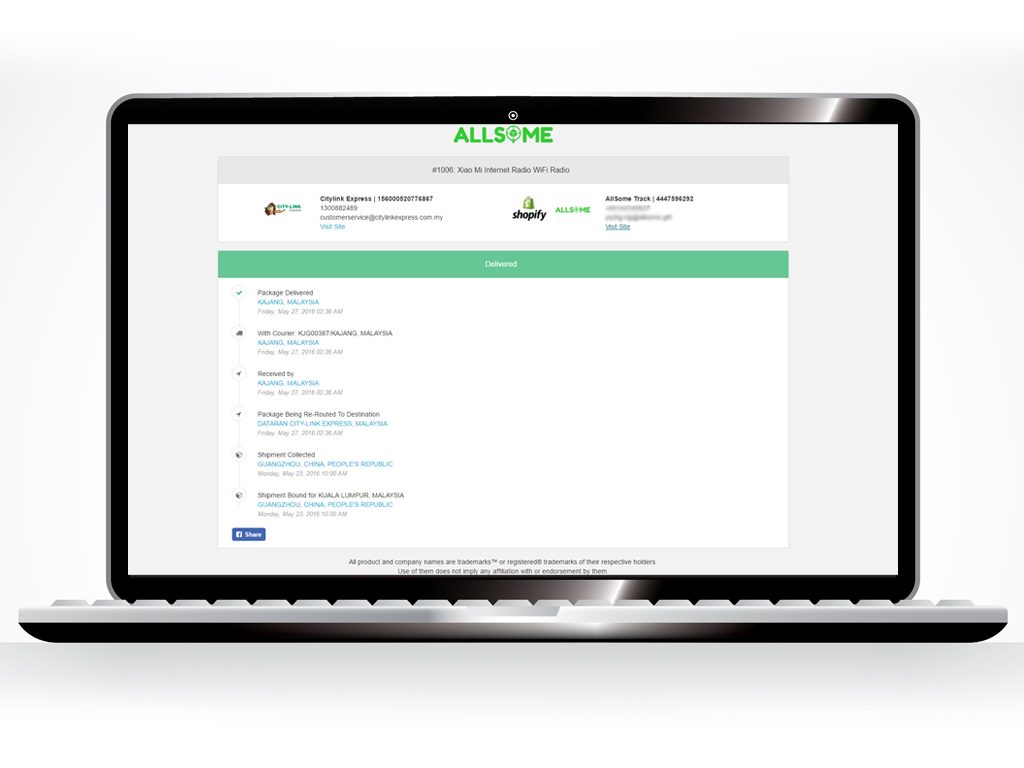
We would like to thank all our angel customers that have supported AllSome Track all the way.
Any question or feedback? Please email us at hello@allsome.my or leave a message over our Live Chat.
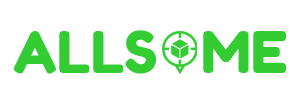
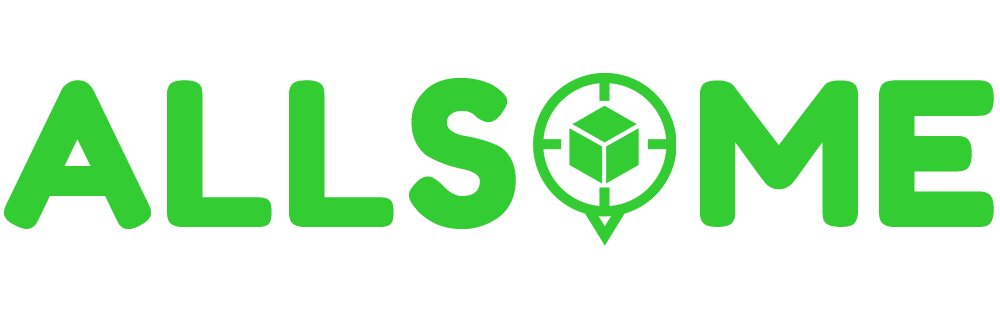

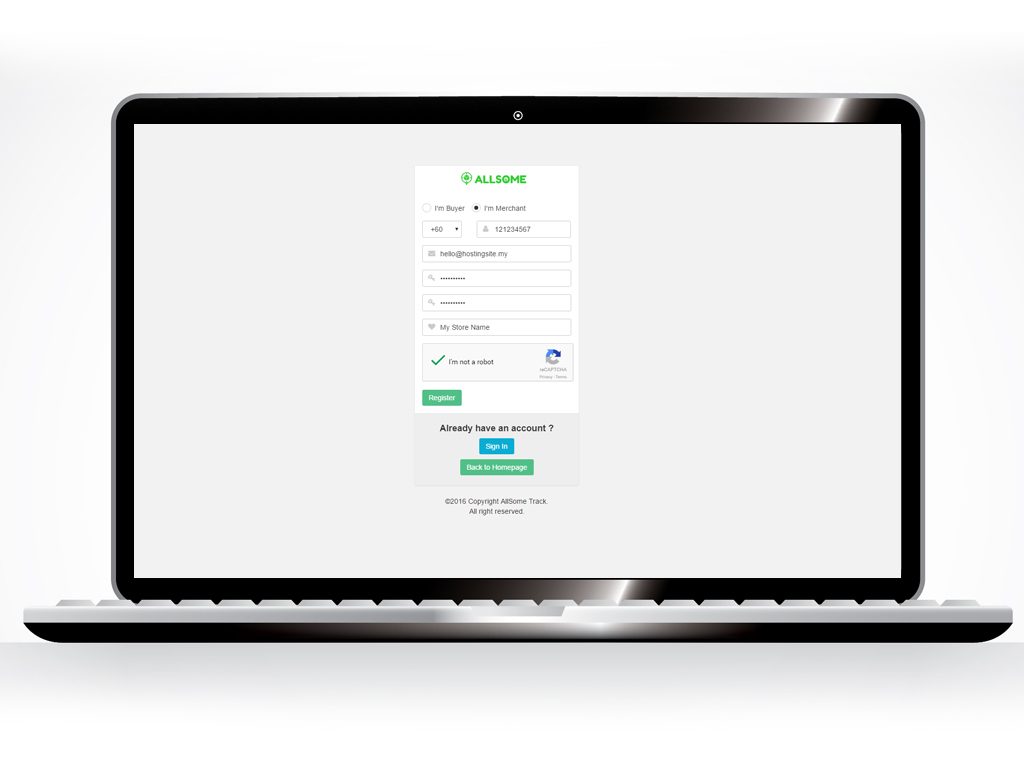
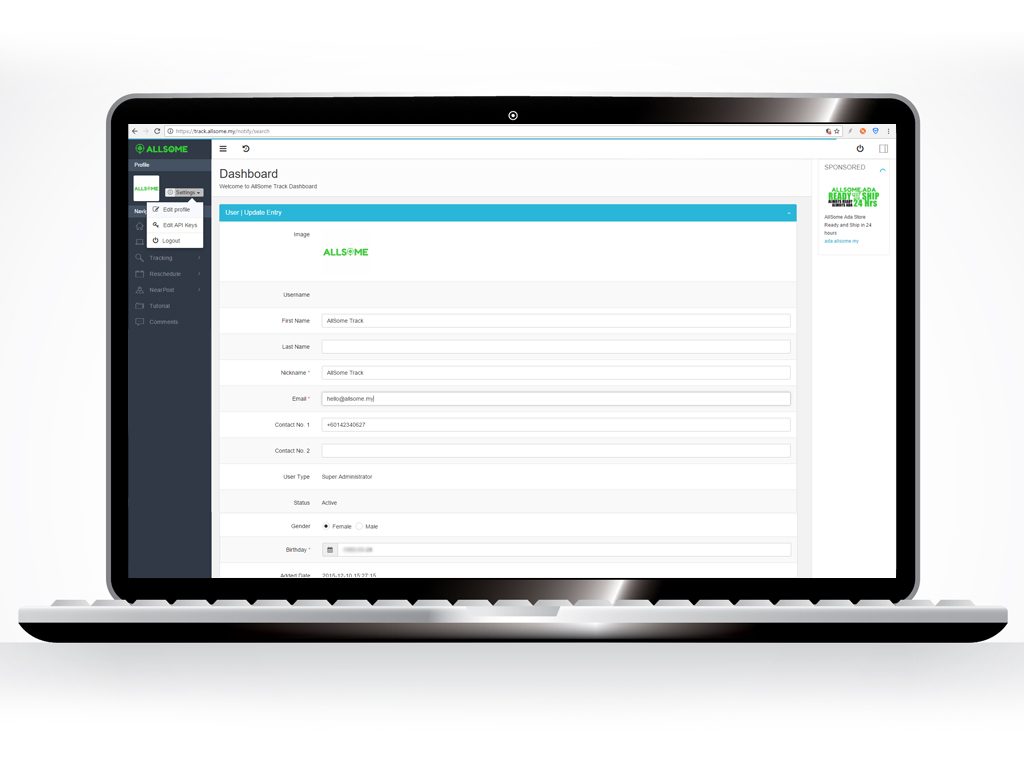
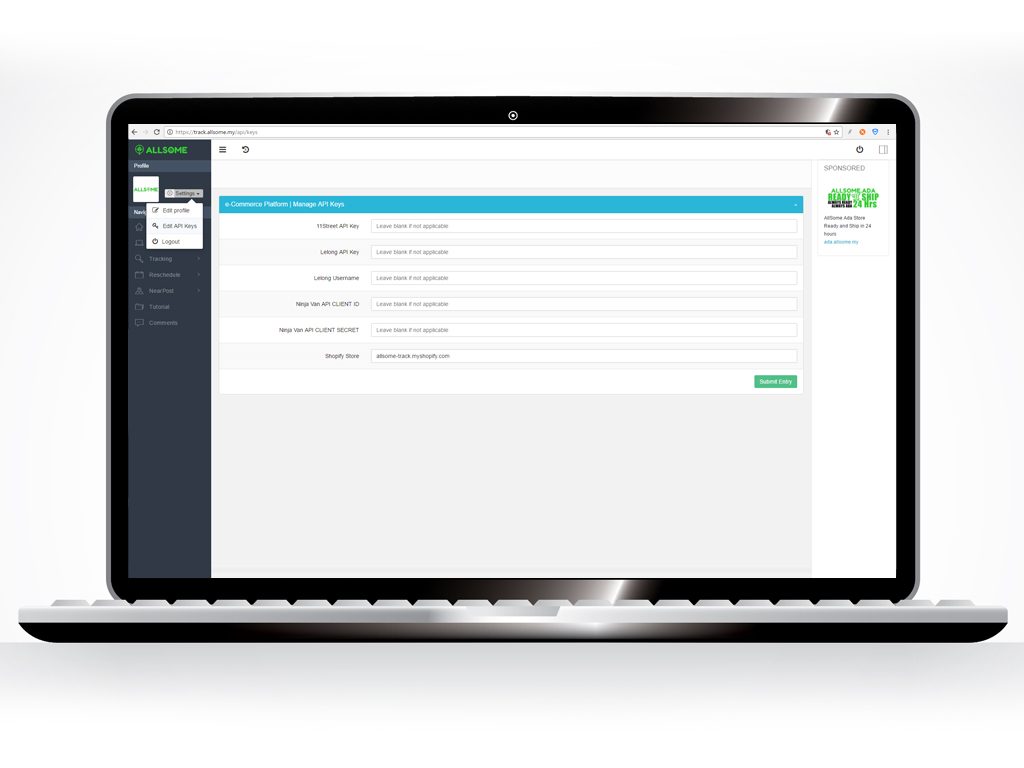
Leave a Reply